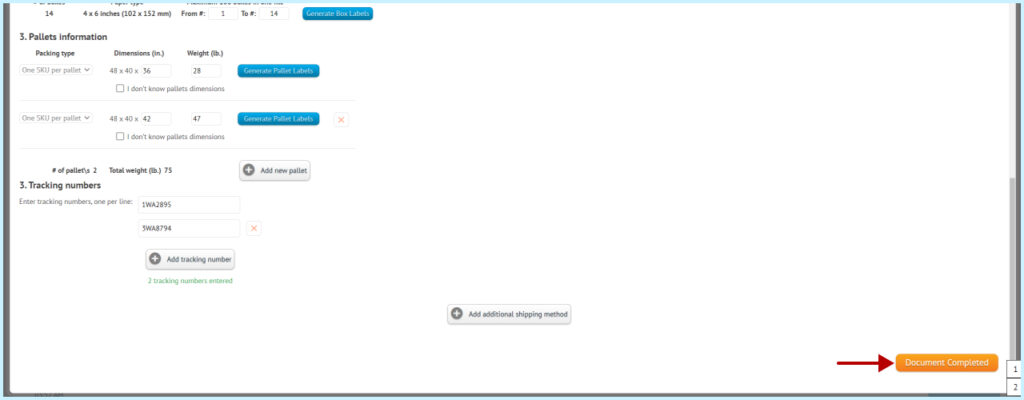Select the items you want to receive inbound shipment. Click the Create Inbound shipment button. Method 1:
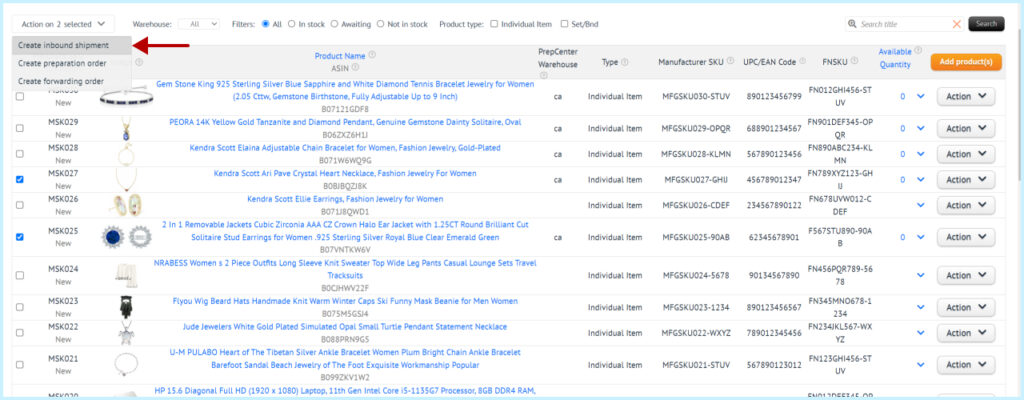
Method 2 (if you have one item):
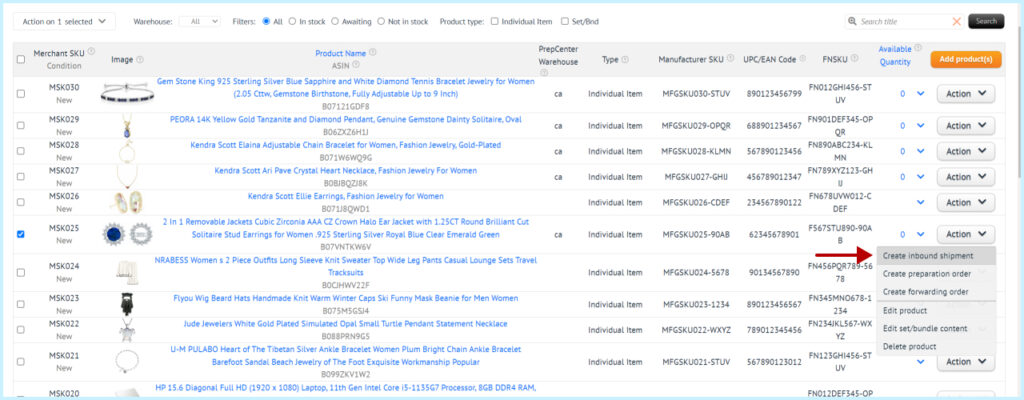
In the Inbound shipment Name field, enter the name of your order. This field is optional.
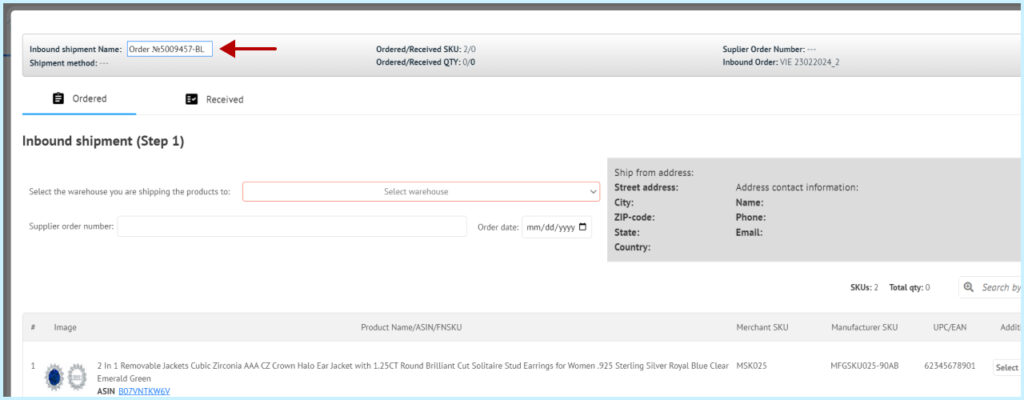
Select the warehouse to which you are shipping the order. On the right, you will see the address and other contact information of the warehouse.
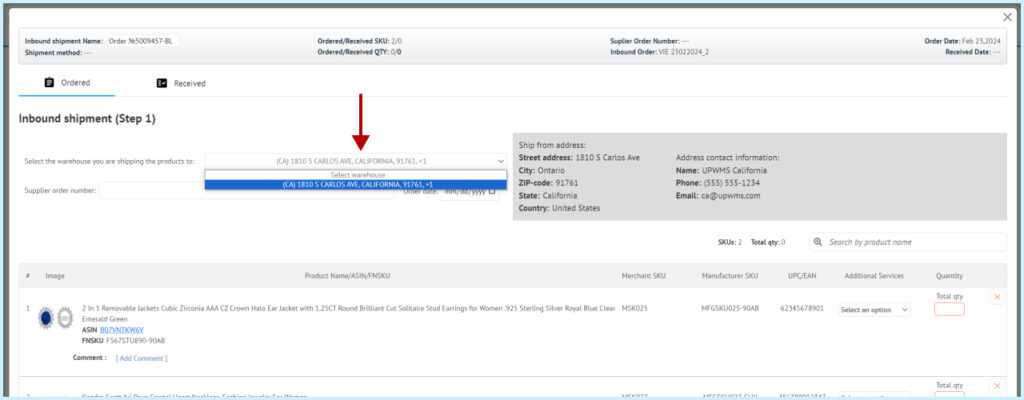
In the Supplier Order Number field, enter your supplier’s order number. Optional field.
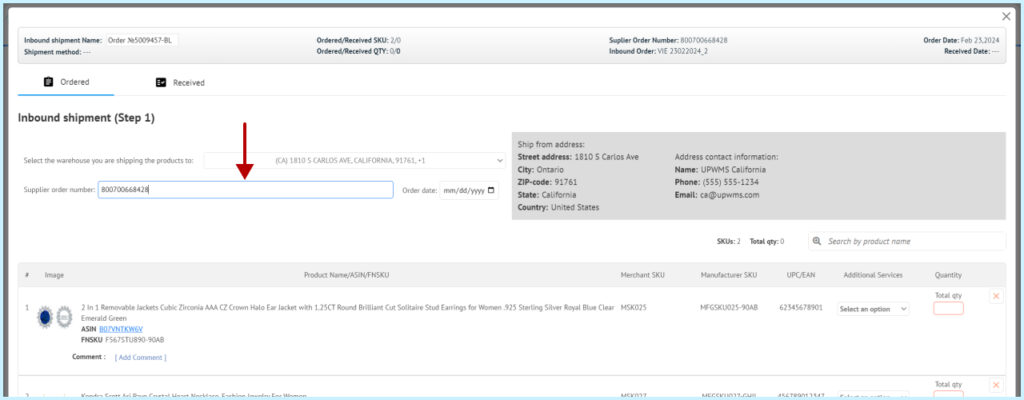
In the Date box, select the date of the order from the supplier. Optional field.
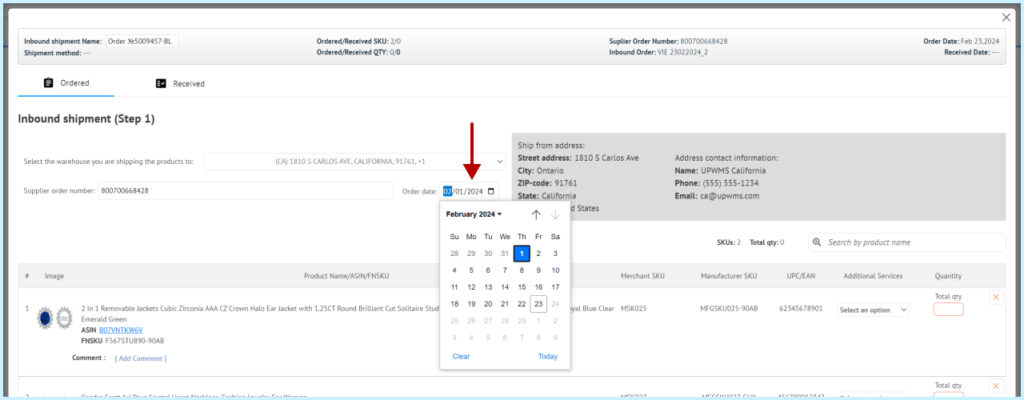
Specify the quantity of items to be delivered to the warehouse.
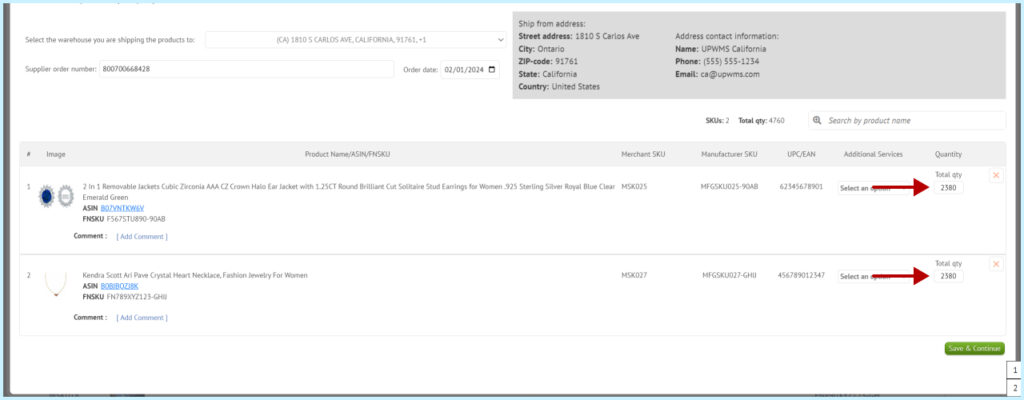
You can add a comment to the item, this comment will be seen by the warehouse employee who will receive your item. Optional field.
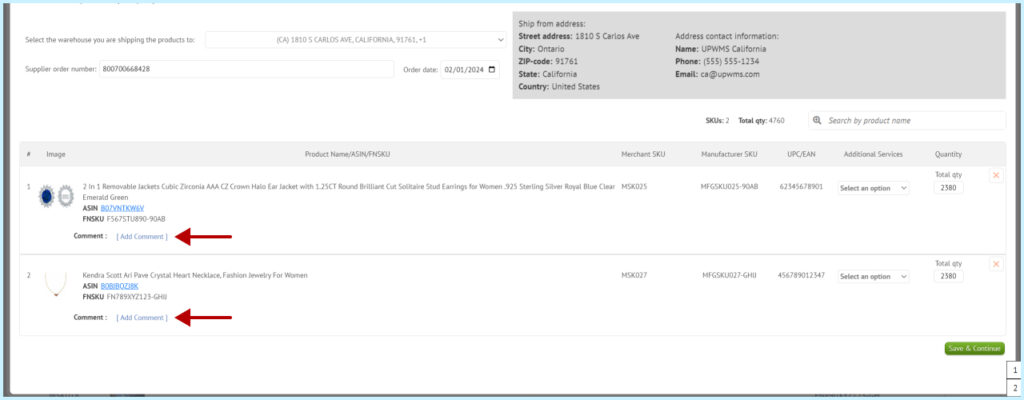
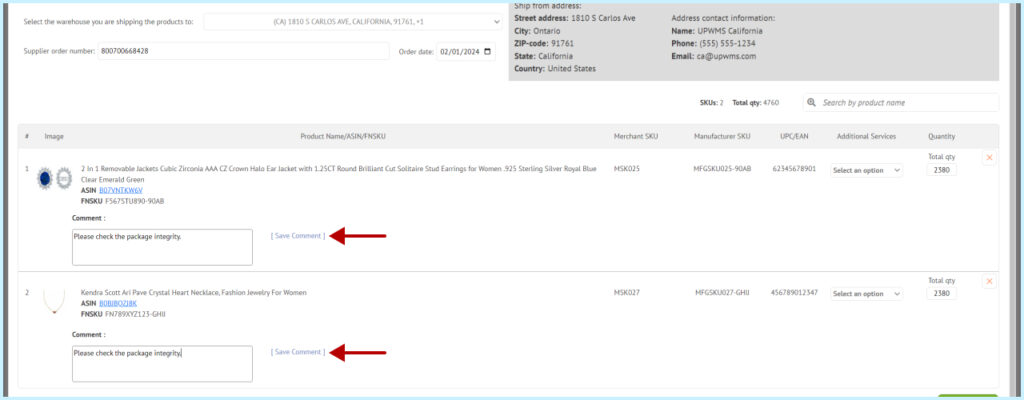
Select Additional Services. Optional field.
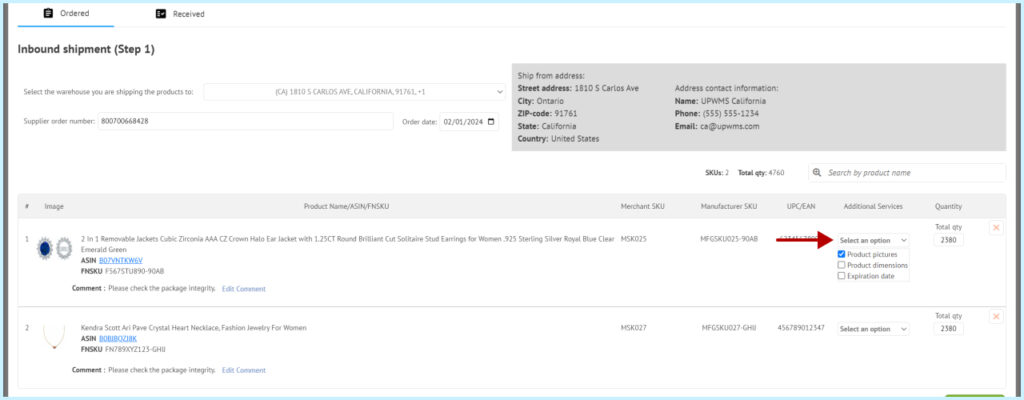
Click the “Save & Continue” button.
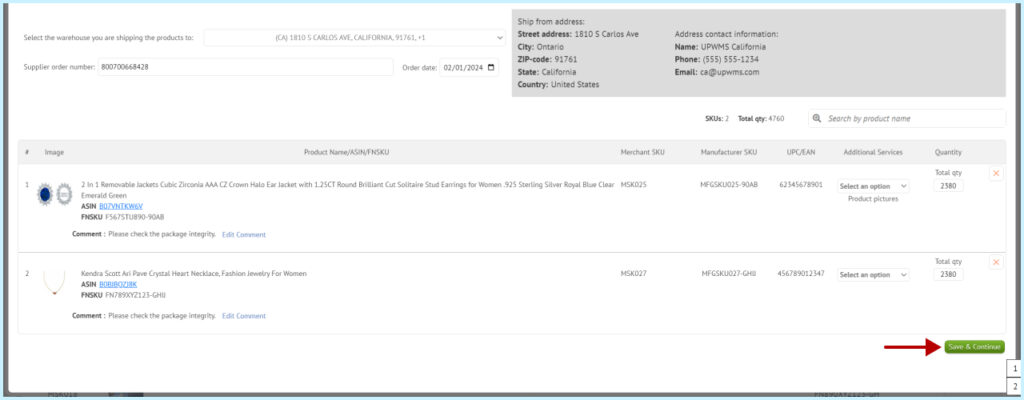
In the Shipping method field for shipping items by pallet, you must select Less than truckload (LTL) – pallets.
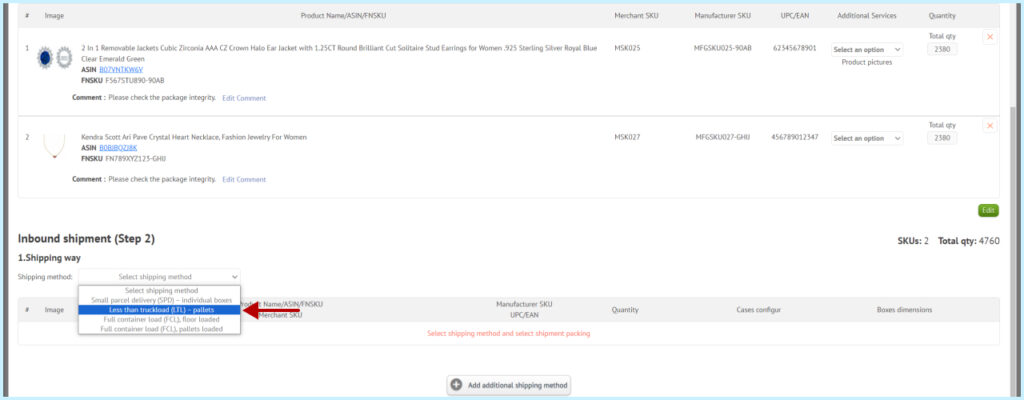
In the drop-down box for Shipping carrier, select the shipping service that transports your items.
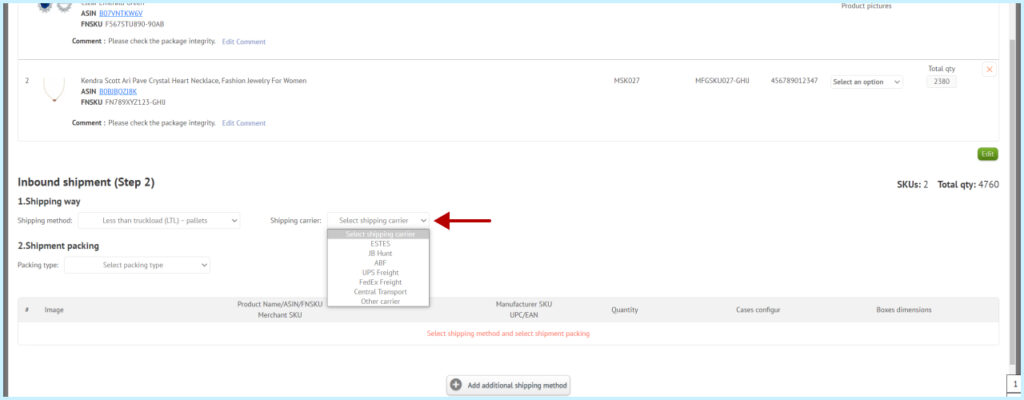
Please watch a short video (about 3:56 minutes) about creating LTL Inbound Shipment with Multiple SKUs per Box.
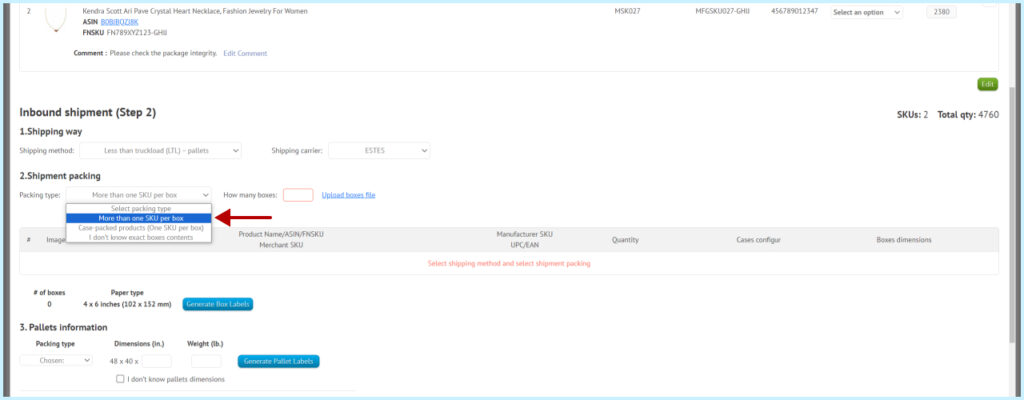
In the How many boxes box, specify how many total boxes you expect.
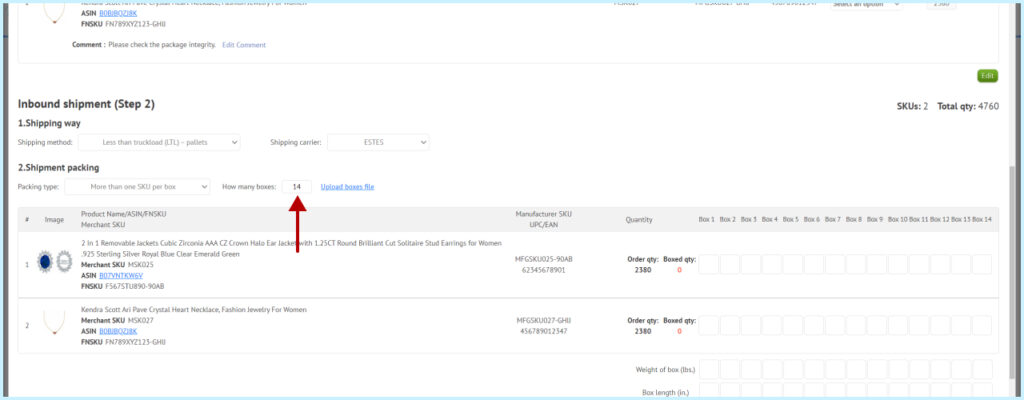
In the Box number boxes, specify how many items should be in each box.
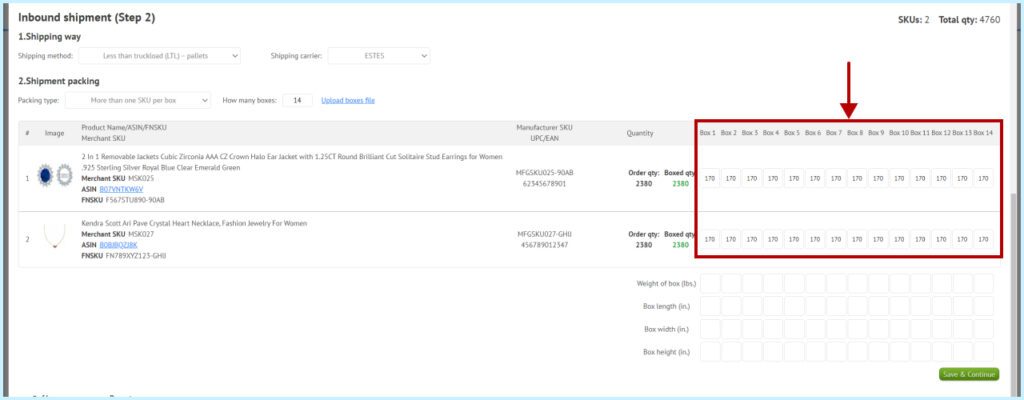
Fill in Weight of box, Box length, Box width, Box height, for the boxes you expect.
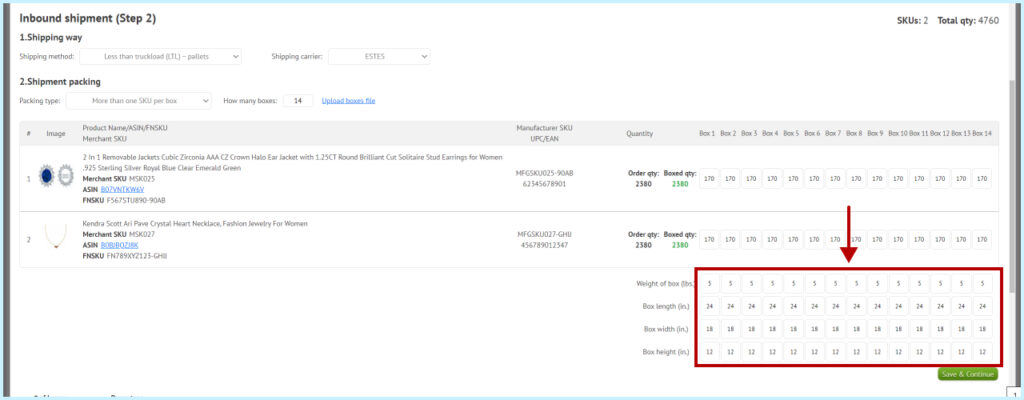
Click the “Save & Continue” button.
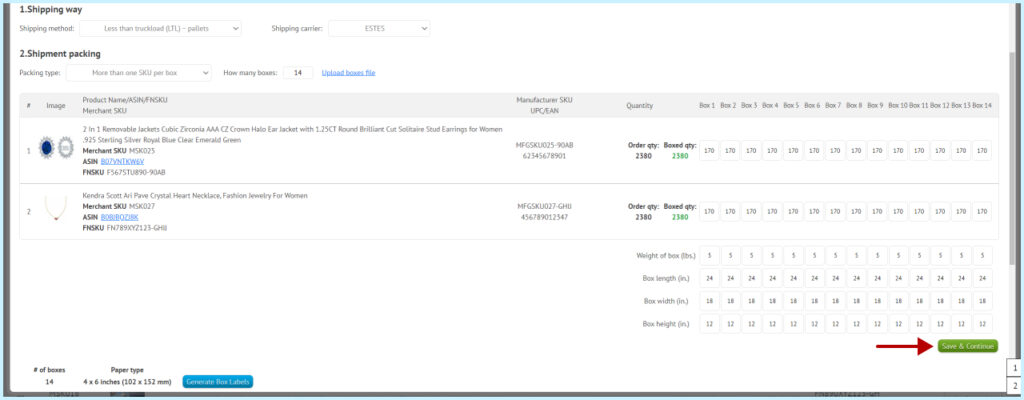
Click the “Generate Box Labels” button. These labels you need to send to the supplier or seller of the items and ask them to put them on the boxes with the item.
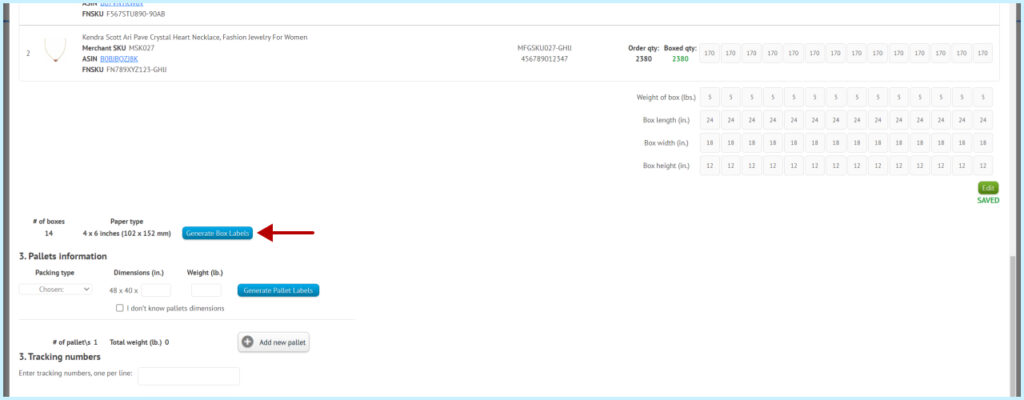
Please watch a short video (about 3:50 minutes) about “Inbound shipment” creation when products are case-packed.
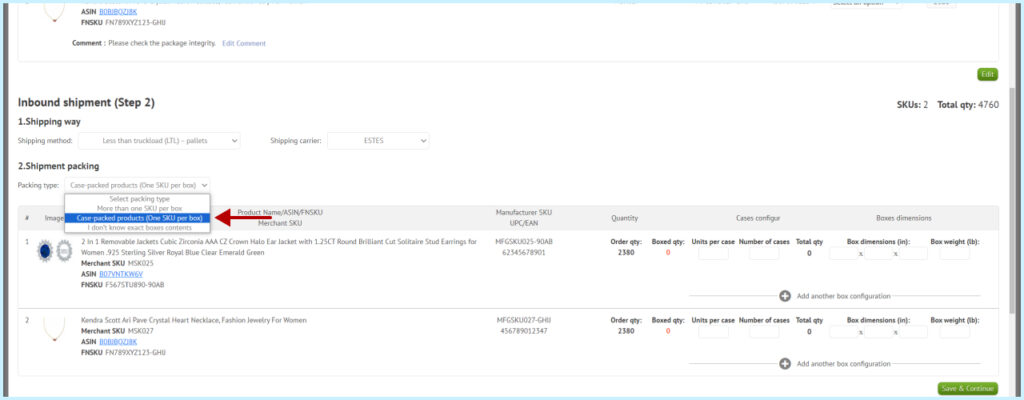
In the Units Per Case field, enter the number of units in the box.
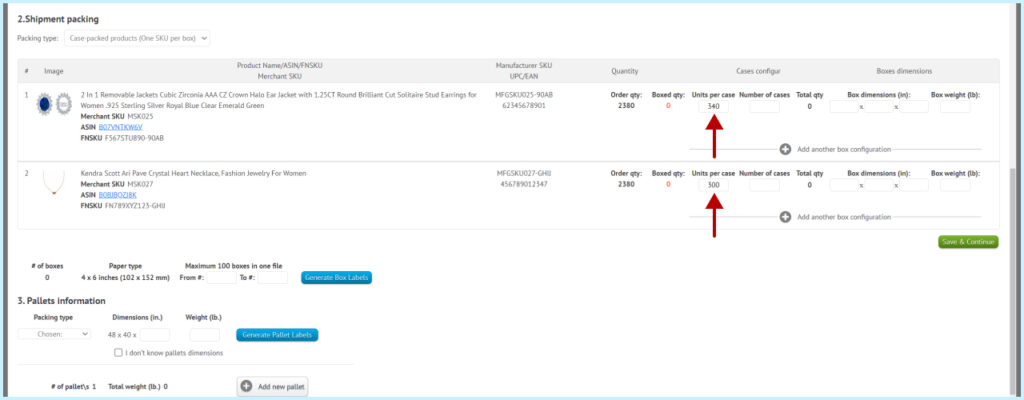
In the Number of cases field, specify how many boxes you expect.
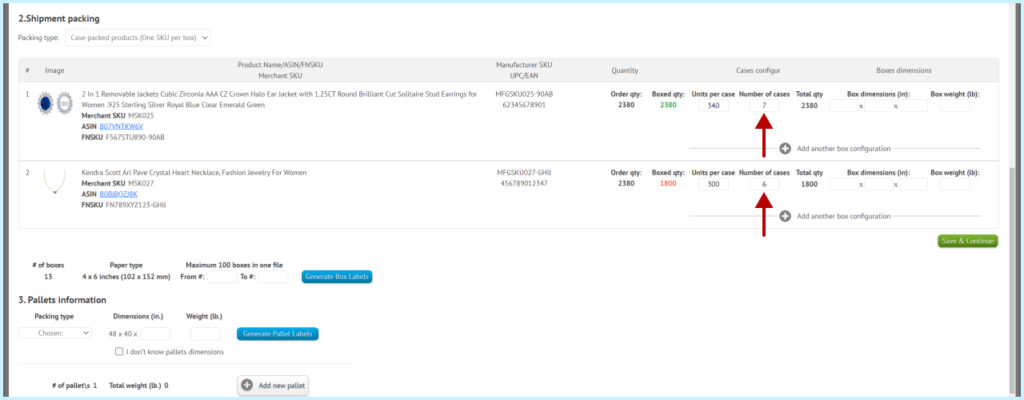
Fill in Box dimensions and Box weight for the boxes you are expecting.
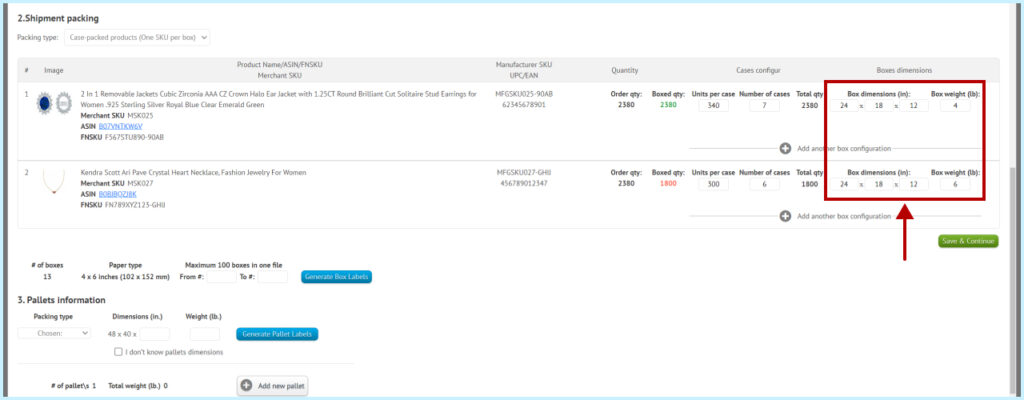
If different box sizes will be used for the shipment, click the Plus sign and “Add another box configuration”, then fill in the fields.
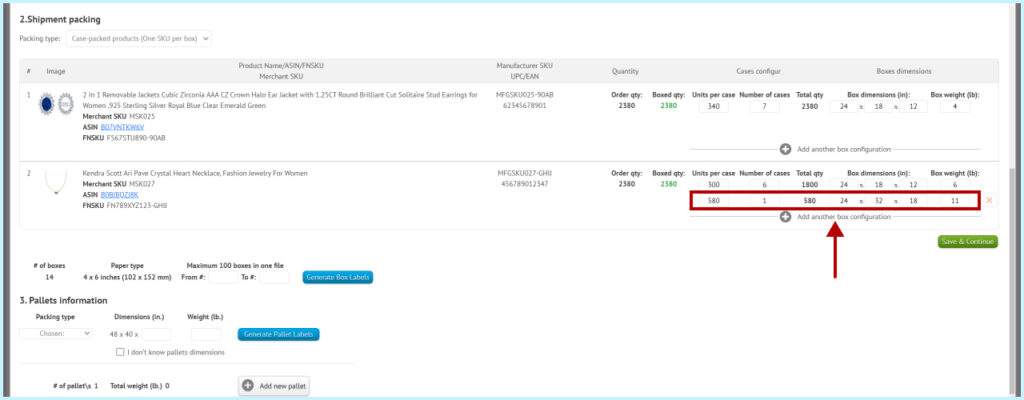
Click Save & Continue.
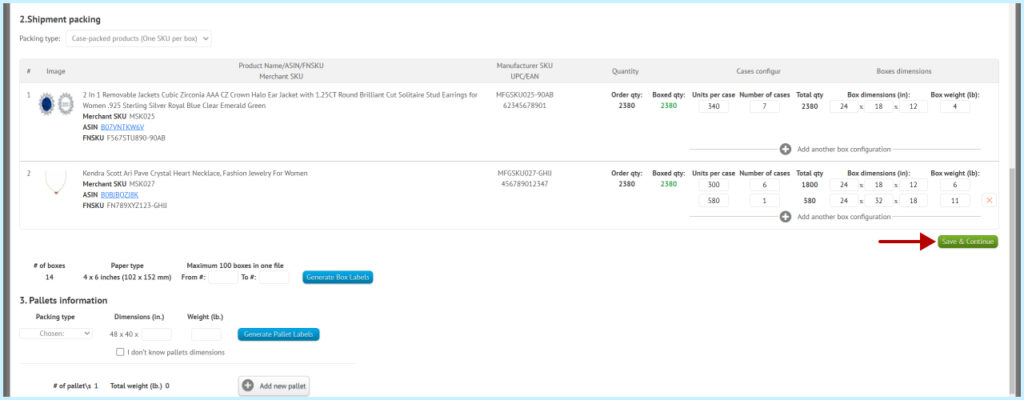
Enter a range of labels for the boxes and click the “Generate Box Labels” button. These labels you need to send to your supplier or product vendor and ask them to put them on the item boxes.
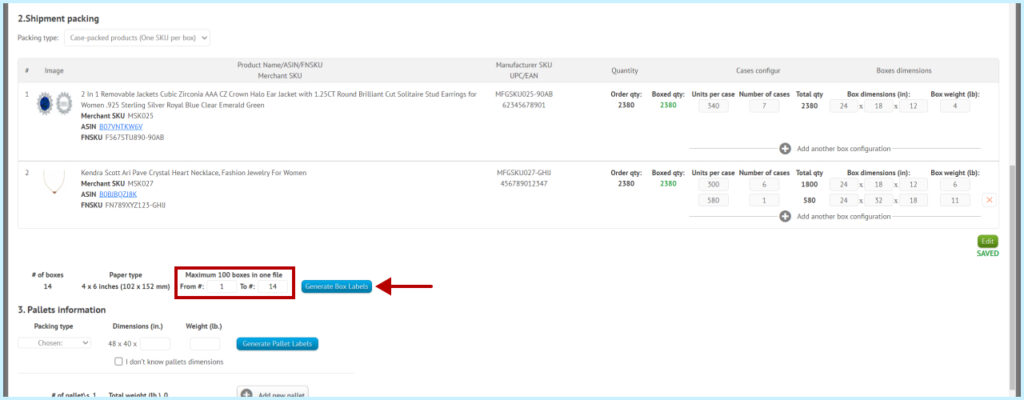
Please watch a short video (about 3:20 minutes) about “Inbound shipment” creation when you don’t know exact boxes contents.
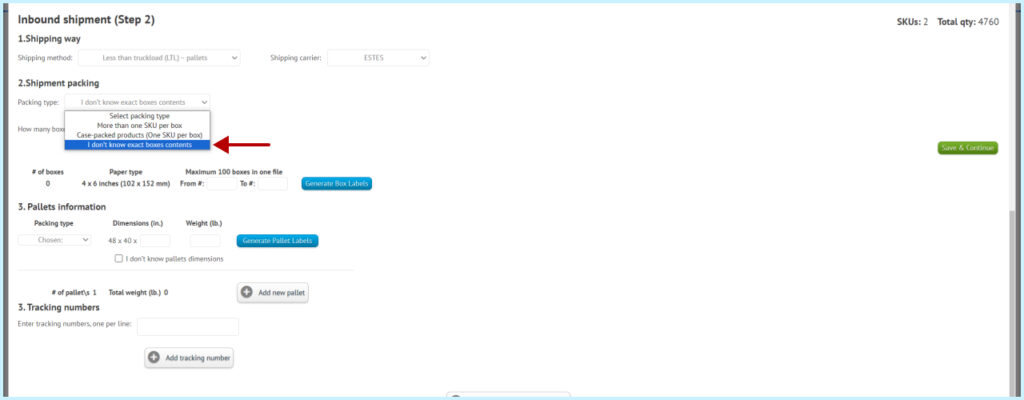
Specify how many boxes you expect.
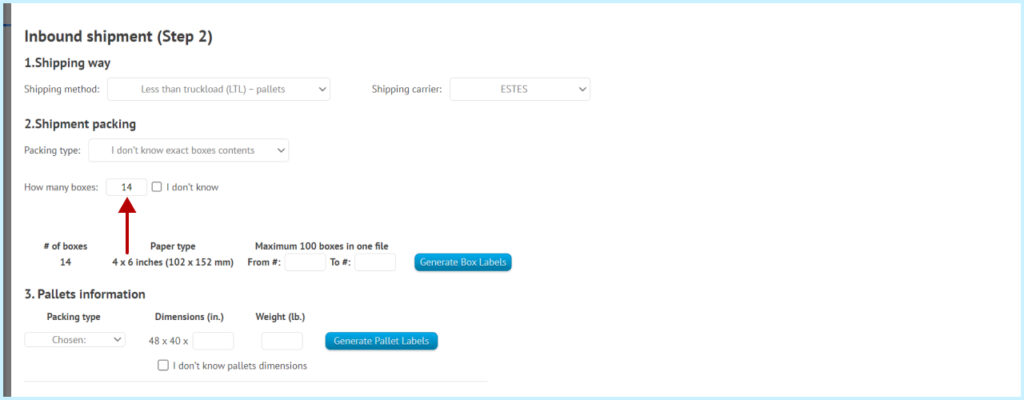
If the number of boxes is not weighted, check the I don’t know box.
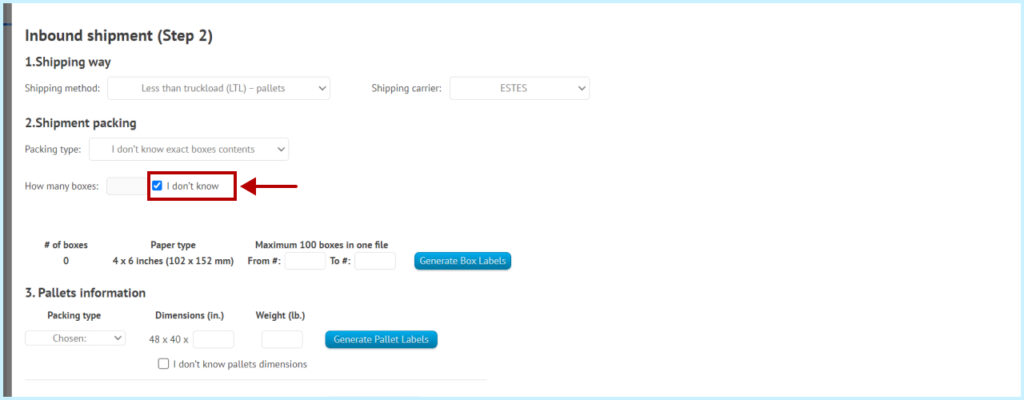
Then click Save & Continue.
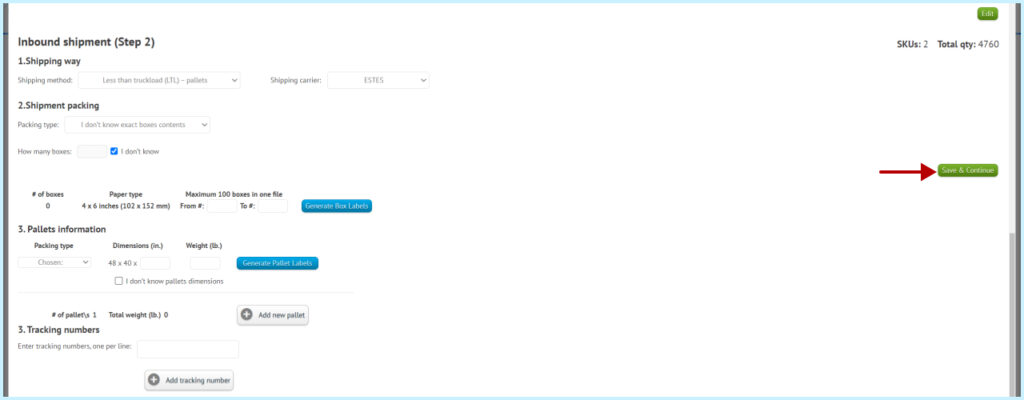
Enter a range of labels for the boxes and click the “Generate Box Labels” button. These labels you need to send to your supplier or product vendor and ask them to put them on the item boxes.
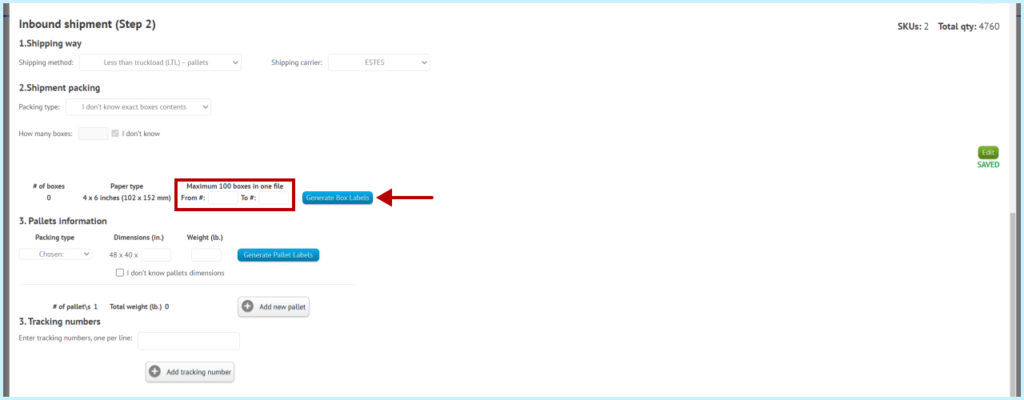
In Packing type if there are boxes with one SKU on each pallet – select One SKU per pallet.
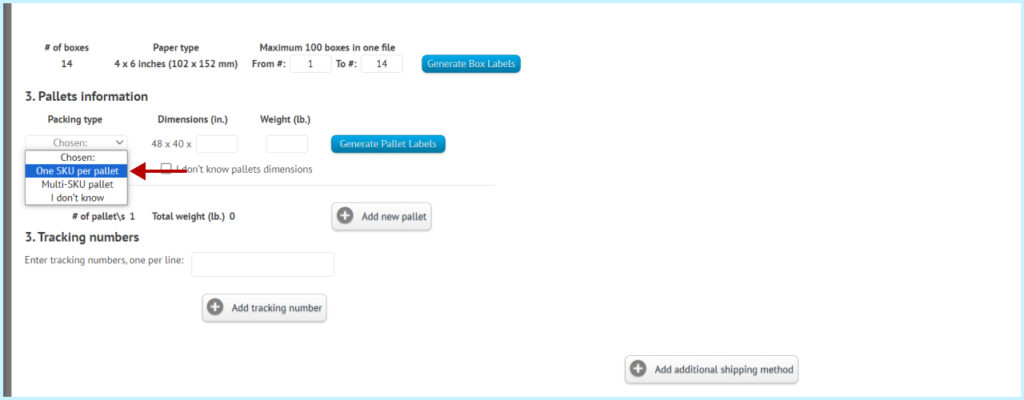
If you don’t know the height of the pallet and its Weight, checkbox “I don’t know pallets dimensions”.
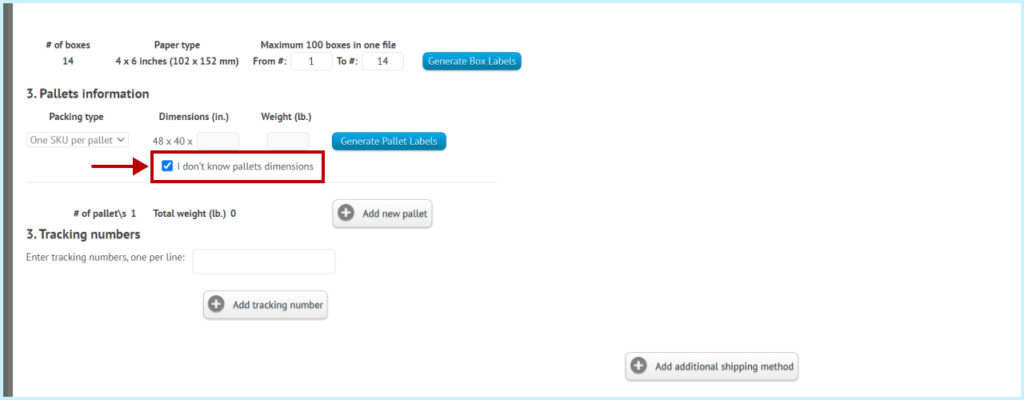
If you know these parameters, fill them in the required fields.
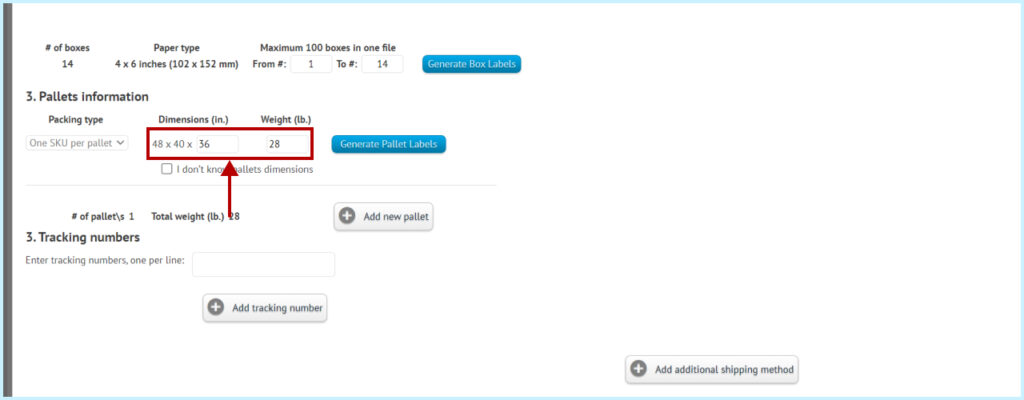
If more than one pallet is to arrive at the warehouse, click the “Add new pallet” button and fill in the same fields for all pallets.
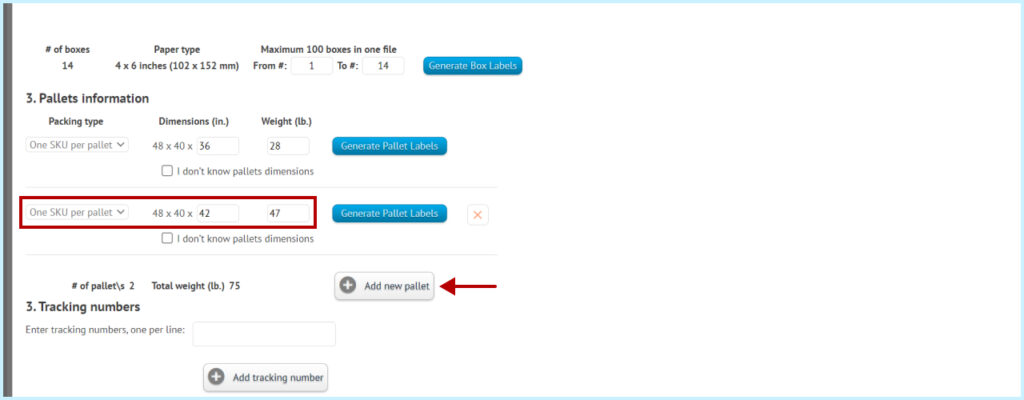
Generate a Pallet label by clicking the “Generate Pallet Labels” button. Ask the trucking company to add pallet labels.
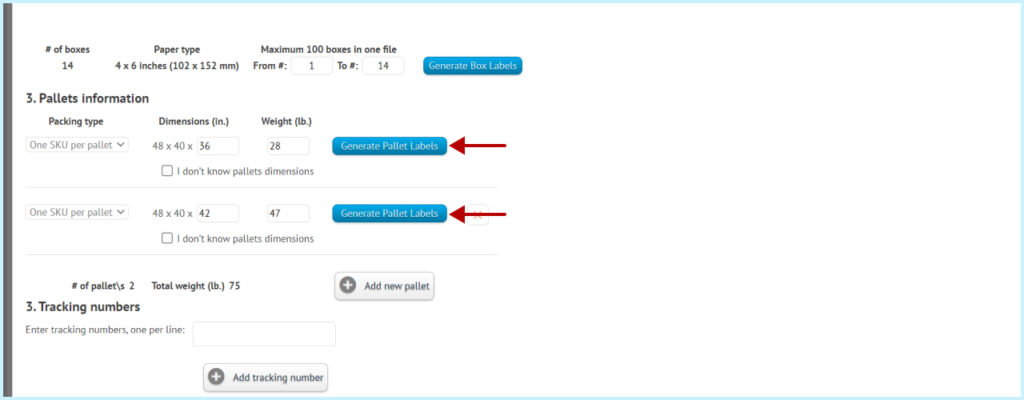
Add tracking numbers for all pallets.
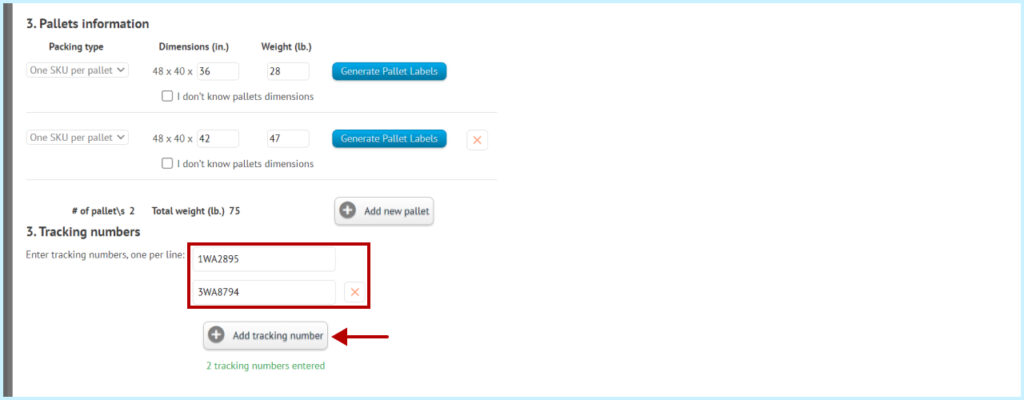
Once all the fields are filled in, click the “Document Completed” button.