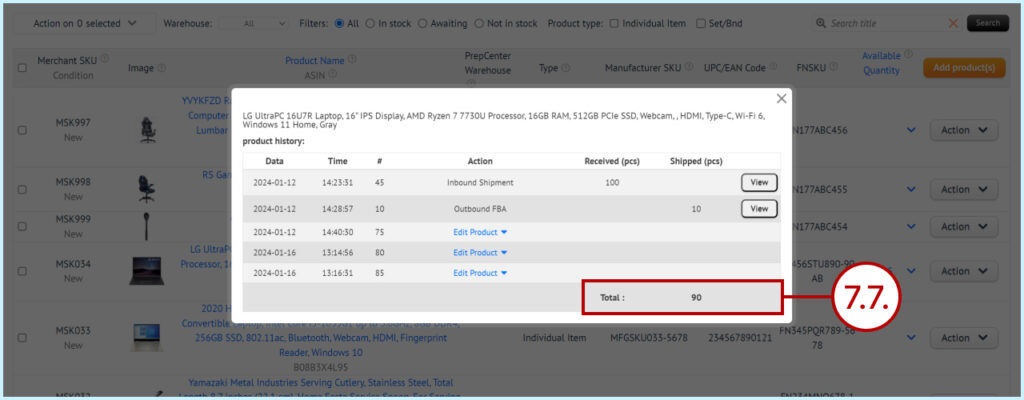Please watch a short video (about 3 minutes) about how to view the full history of actions on items that are added to the Manage Inventory of your warehouse.
1. Click on the arrow next to the quantity of the product.
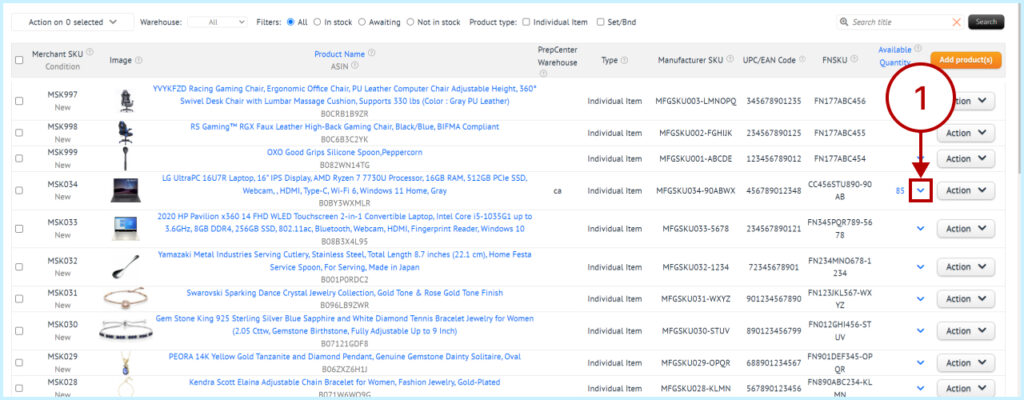
2. In the window that opens, the “Available” field shows how many items are currently available for shipment.
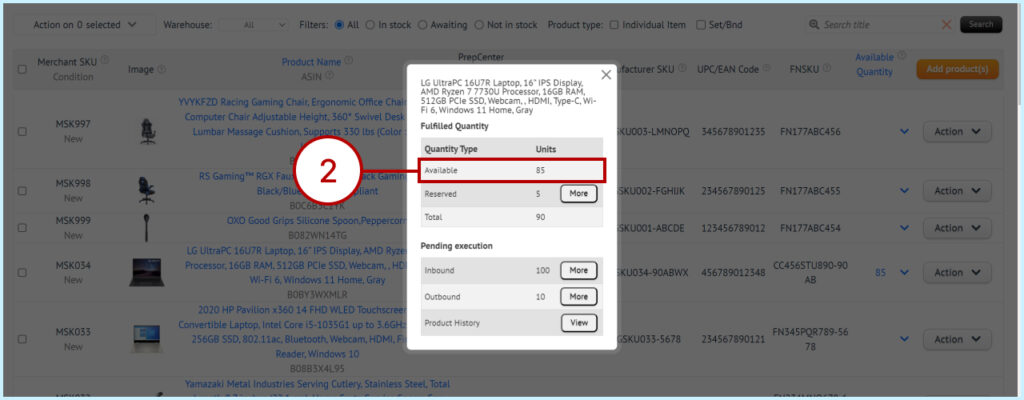
3. Reserved field shows how many items are blocked. When you create an order to ship an item from the warehouse, the quantity is blocked to prevent the situation when you want to ship more than you have in stock.
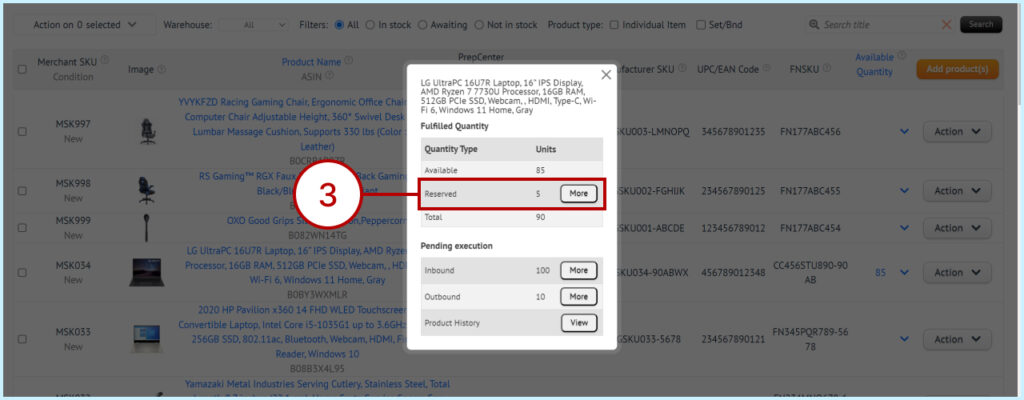
3.1. Click the More button to see in which orders there are blocked items.
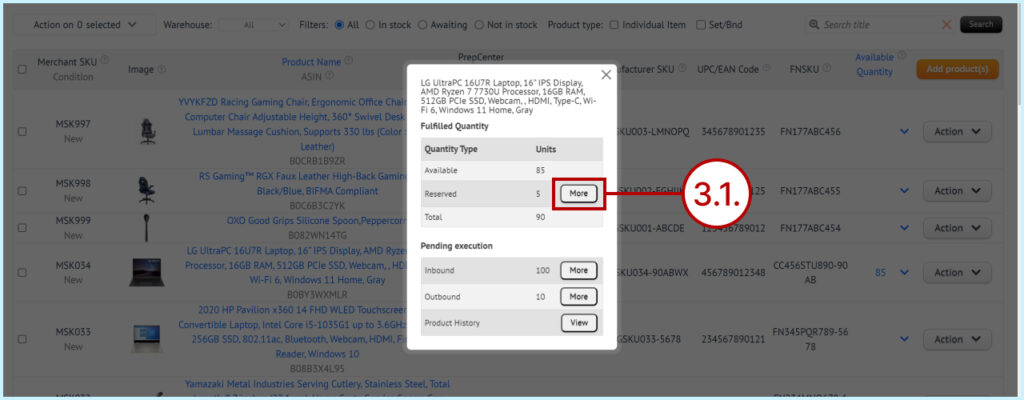
3.2. To view each order separately click the Edit button
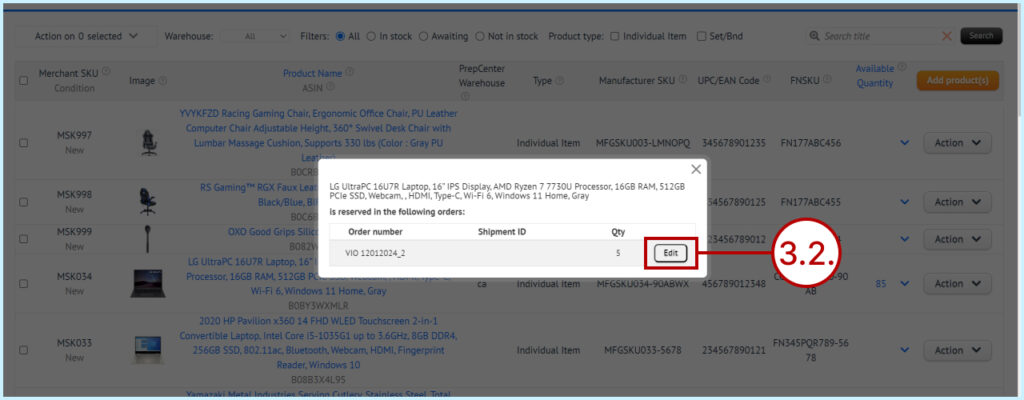
4. The Total field shows how many items are physically in stock. This field includes items blocked for shipment.
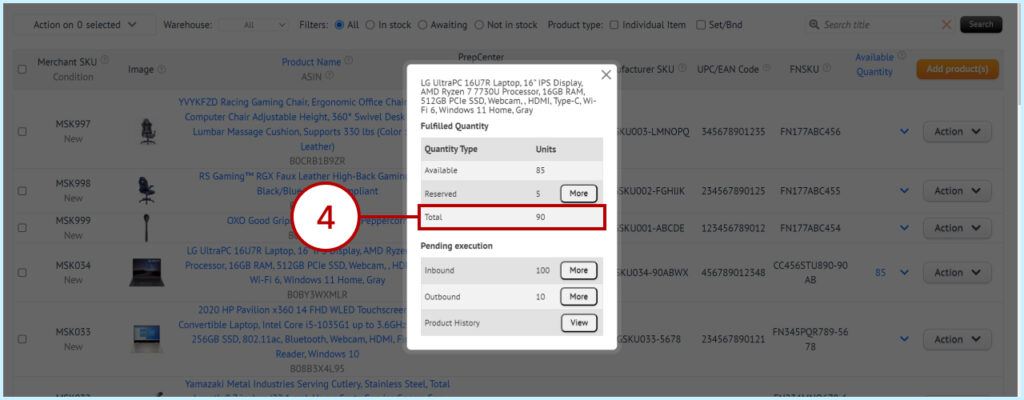
5. The Inbound field shows how many of this product has been received.
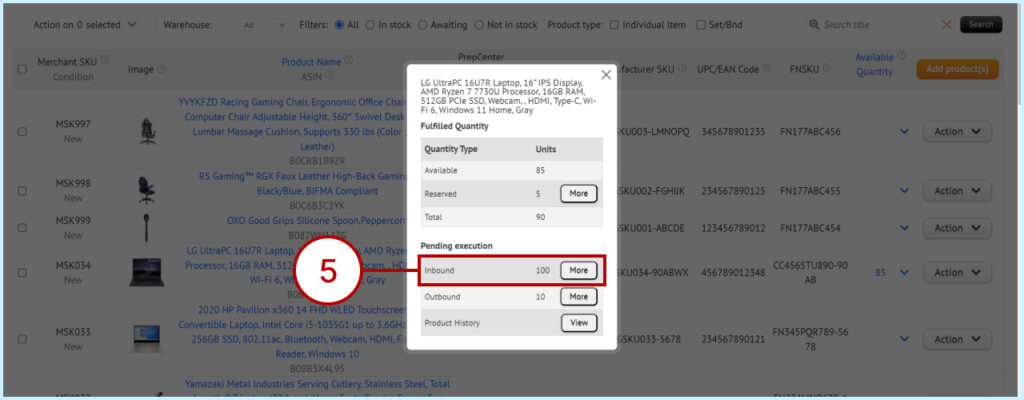
5.1. Click the More button if you want to see orders in which this item was received.
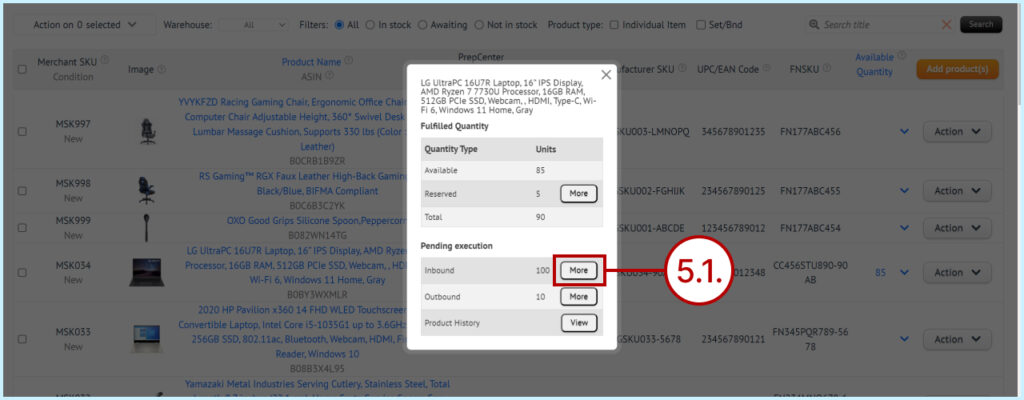
5.2. To view each order separately click the View button.
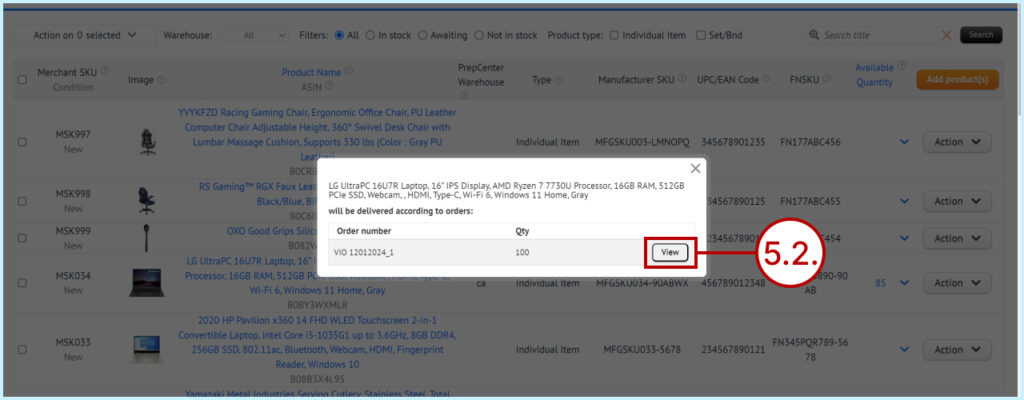
6. In the Outbound field you can see how many shipments of this item have been made.
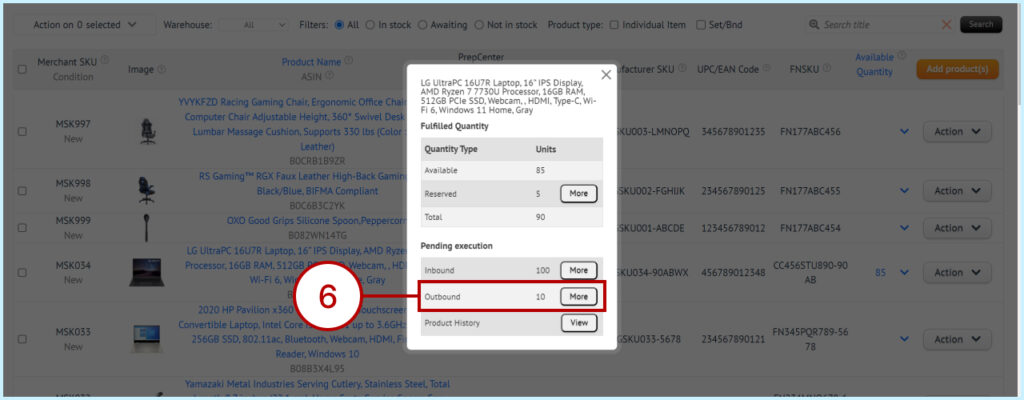
6.1. Click the More button to see in which orders this product was shipped.
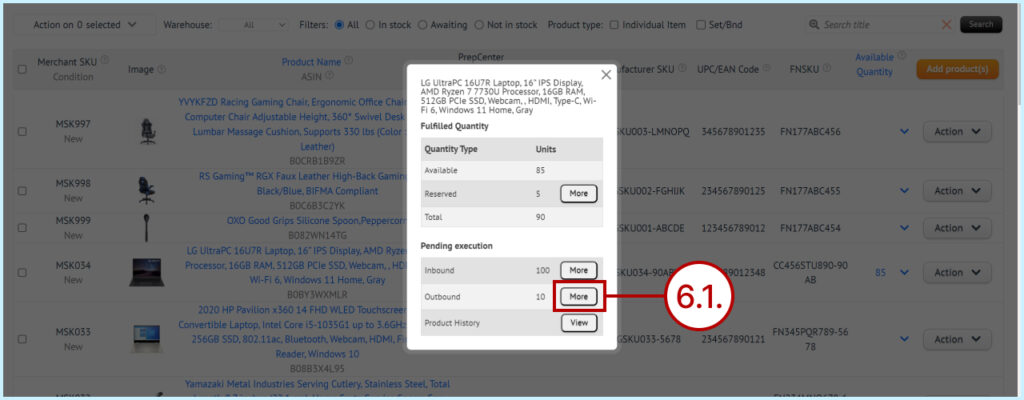
6.2. Click the View button to enter any order that contained this product.
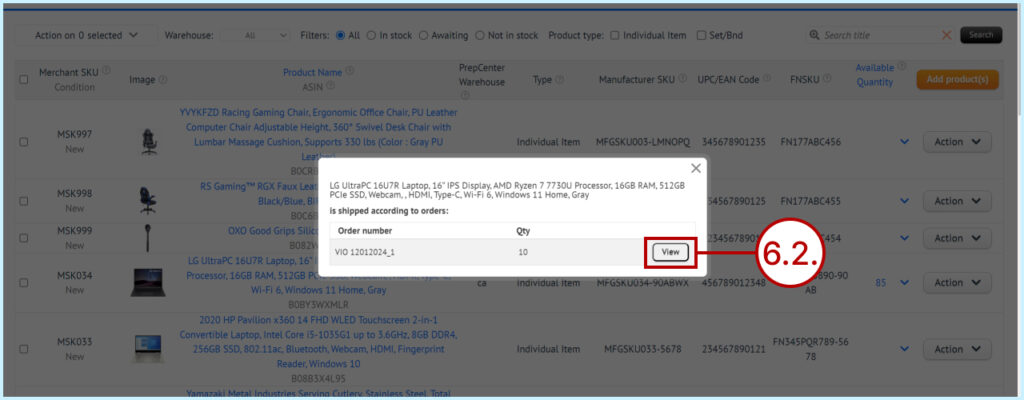
7. To view the full history of this product in a table format click the View button next to Product History.
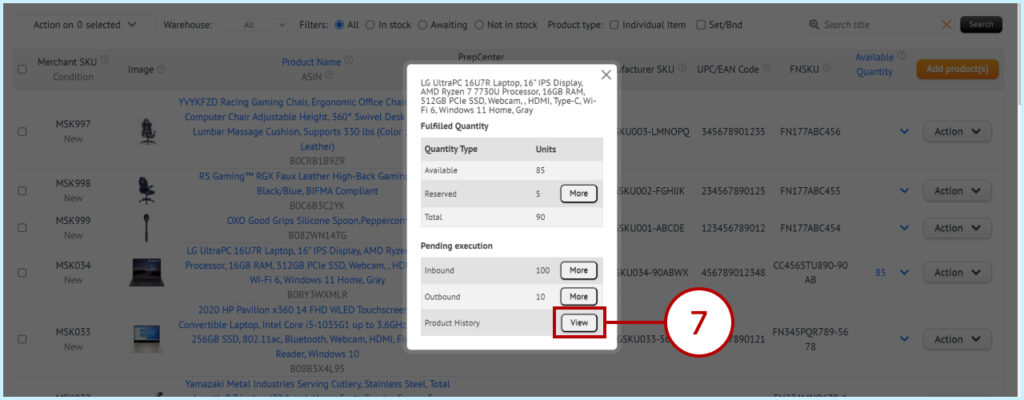
7.1. Received column shows how many products came to the warehouse.
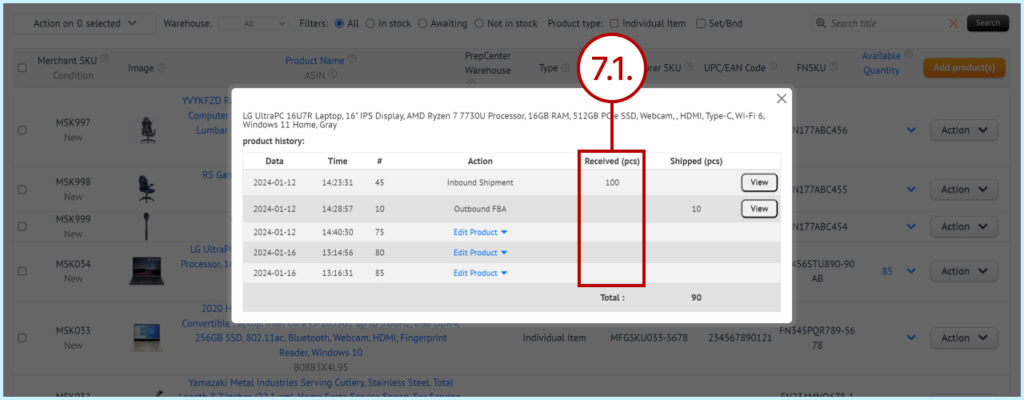
7.2. The Shipped column shows how many products left the warehouse.
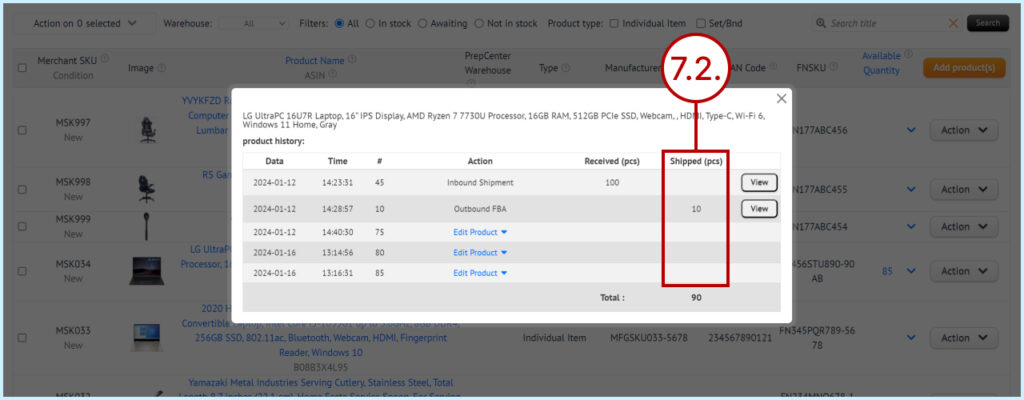
7.3. Date and Time columns – shows the date and time of Inbound or Outbound items and another actions.
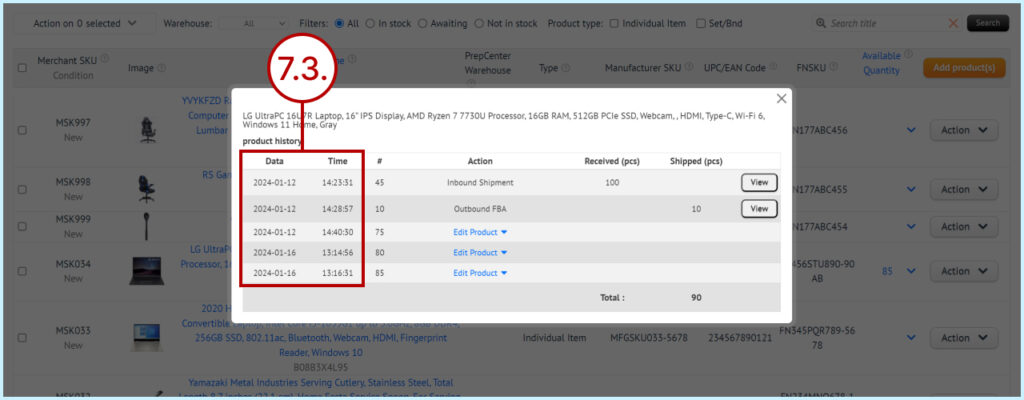
7.4. The Number column shows the order number.
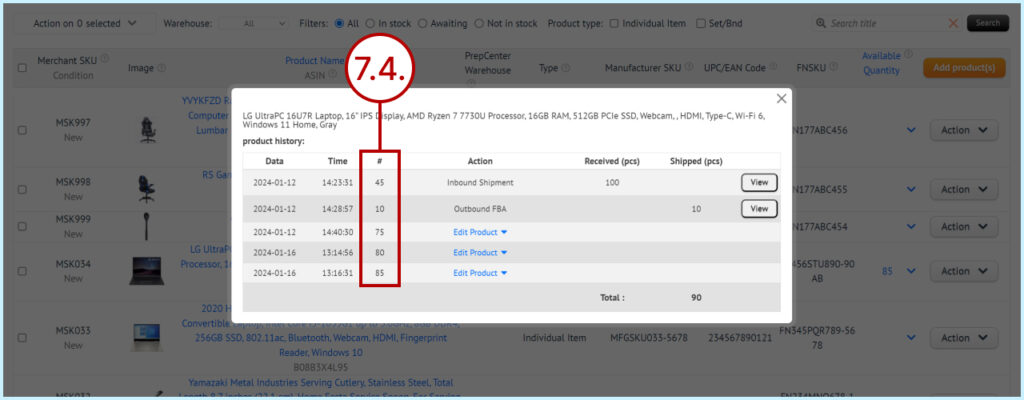
7.5. Clicking the View button will open the Inbound or Outbound order.
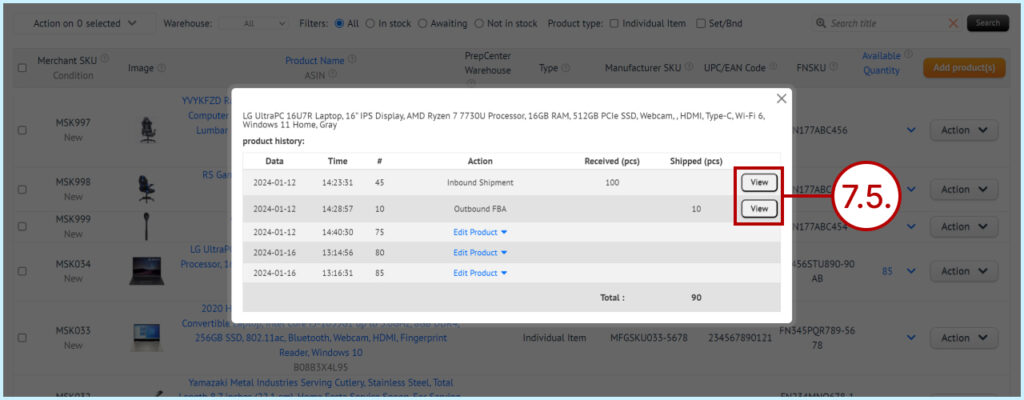
7.6. This table will show the change made during Edit Product. Parameters such as Product Name, FNSKU, Manufacturer SKU, etc.
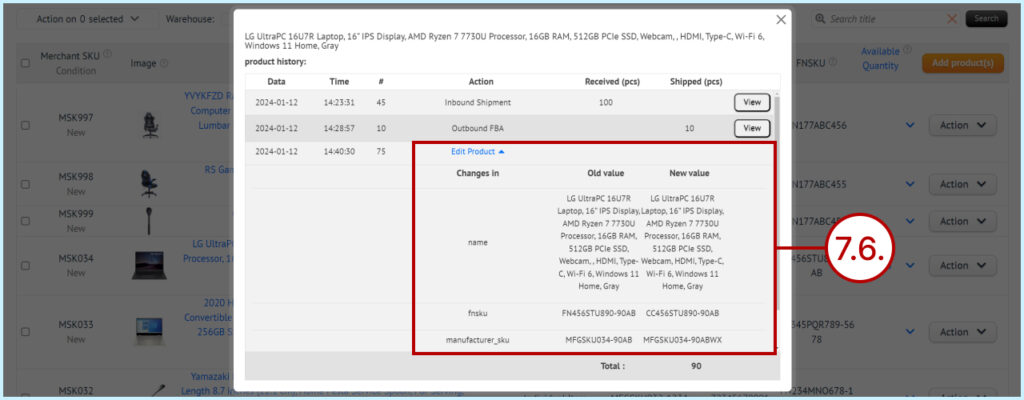
7.7. In the Total row the calculation including all receipts and all shipments of the product.